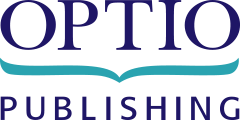How to setup your Optio TV
Installing the Optio TV App on the Fire TV Stick
To install the Optio TV app on your Fire TV Stick, first open the Amazon Appstore from the home screen and open the “Search”. Say ‘OPTIO’ or enter ‘Optio’ in the search bar. Scroll down to find Optio TV under the category ‘APPS & GAMES’.
Once opened, click the “Download” button and wait for Optio TV to install.
Launching Optio TV
After Optio TV has downloaded and installed, select “Open” or choose the Optio TV icon from your list of apps. You will be prompted to enter your Optio account email and password. This is the email and password provided when you first ordered Optio TV or Optio Dentistry. Don’t worry, you will only need to enter this once.
If you don’t remember your password, you can reset it at https://www.optiopublishing.com/account/reset-password. If you do not know the email address used call us at 1-866-906-7846 or email support@optiopublishing.com.
After logging in, the app will download the content to be played. This may take several minutes depending on the speed of your WiFi. This only happens when the app is first launched, if the content is updated, or the storage on the device is cleared.
That’s it! If you have any questions, feedback or concerns, call us at 1-866-906-7846 or email brent@optiopublishing.com.